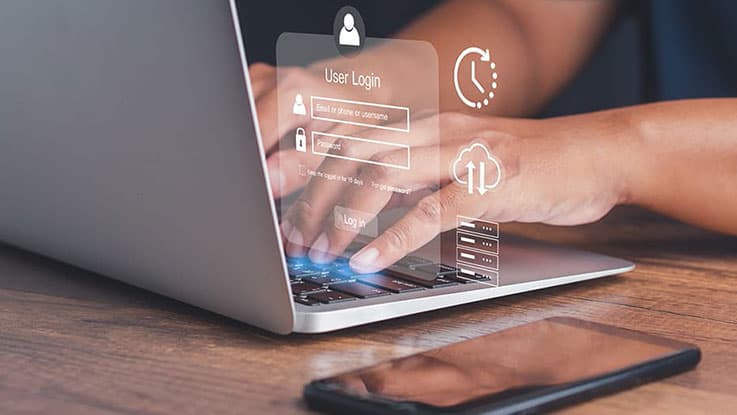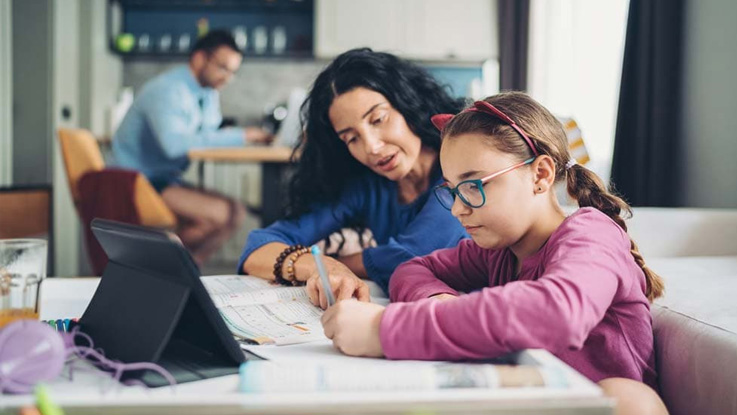Tips to keep your information safe online
Key takeaways
- Here you’ll find helpful guides and support in one easy place.
- Use parental controls to keep your child safe on the internet.
- Explore tools like Microsoft Family Safety and Trend Security.
- Take a few minutes today to check your family’s devices and add privacy settings. It’s a small step that makes a big difference.
Staying safe online is just as important as staying safe in real life.
Why online safety matters
When we go online, we often share personal details like our name, email, or even bank information. If this information gets into the wrong hands, it can cause problems like scams or identity theft.
By using privacy tools and parental controls, you can help keep yourself and your family safe.
Simple ways to stay safe online
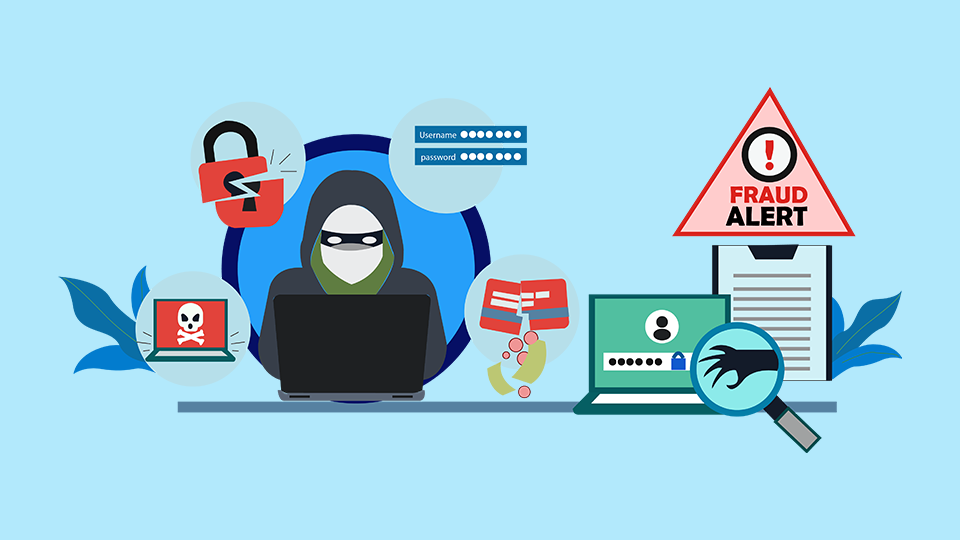
Here are some easy steps Be Connected recommends you take:
- Use strong passwords – Choose passwords that are hard to guess. Use letters, numbers and symbols.
- Don’t share personal information – Be careful what you post online. Avoid sharing your address, phone number or bank details.
- Update your software – Keep your apps and devices up to date. Updates often include security fixes.
- Watch out for scams – Don’t click on links in messages or emails from people you don’t know.
- Use security programs – Tools like antivirus software help protect your computer from harmful websites and viruses.
Using parental controls
Parental controls help you manage what your child can see and do online. You can use them on laptops, phones, tablets and even gaming consoles.
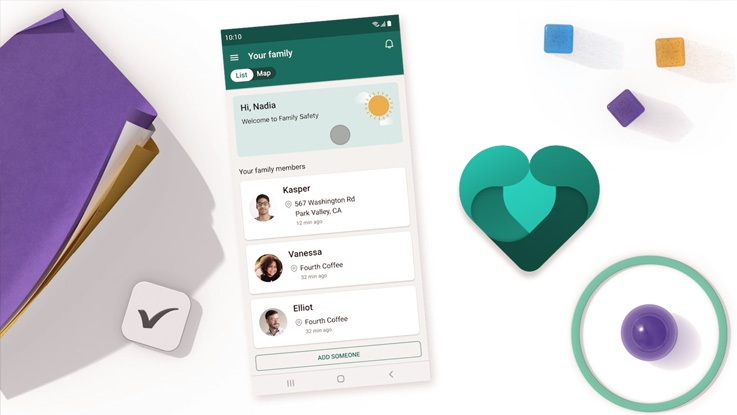
Microsoft Family Safety
- Set screen time limits
- Block websites or games that are not age-appropriate
- See what your child is doing online

Trend Security
- Set screen time limits
- Block websites and programs
- Add controls to other devices like phones and tablets
Mobile phone settings

Want to set up parental controls on a mobile phone or tablet? These guides can help:
Apple products
Parental controls are built right into each iPhone, iPad and Mac. You can use this guide on the Apple website to set it up.
Google Android phones and tablets
You can set up parental controls for apps, games, and other digital content. Read this guide on the Google website to get started.
Social media, games and apps
Kids use many apps and games. It’s important to check the settings to make sure they’re safe.
Use the eSafety guide to find trusted advice on setting up parental controls for popular platforms. Use the filters and hit apply or search for the name of the app you are looking for.

Where to get help
These trusted websites have more support and resources:
End of article