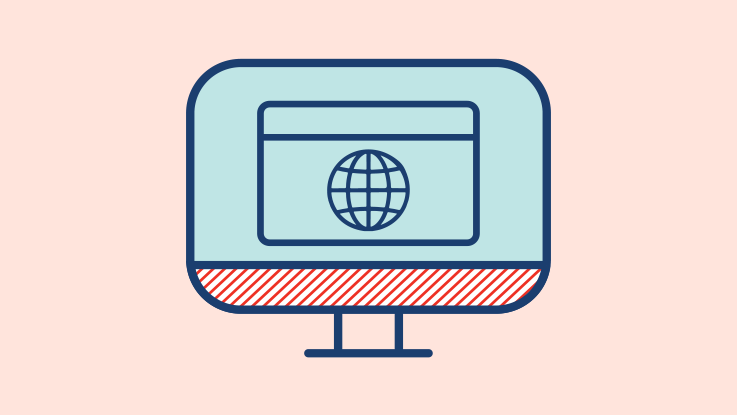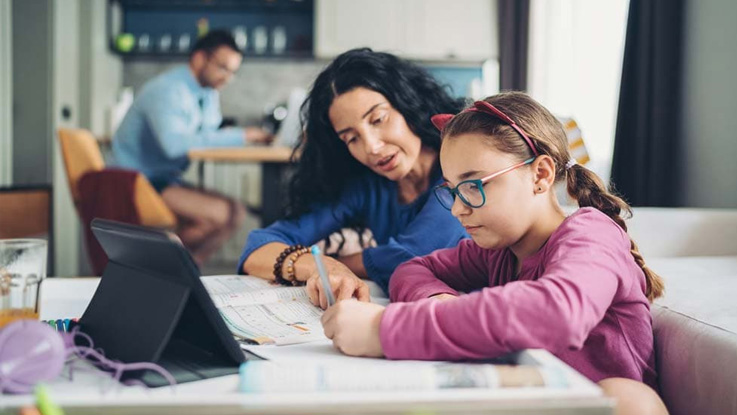Checking for updates on your device
It’s important to keep your devices up to date.
Updates can fix issues with your device and help to protect you from cyber criminals.
Updates can use a lot of data, so it’s best to connect your device to Wi-Fi first.
Updates can use a lot of data, so it’s best to connect your device to Wi-Fi first.
iPhone
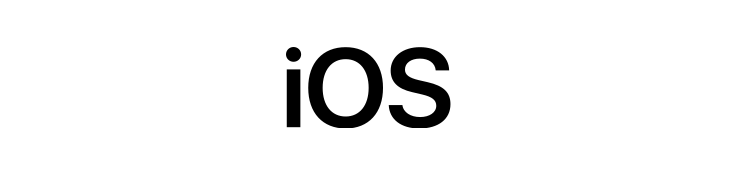
- Open the Settings app
- Select General
- Select Software Update
- If you have already installed the latest update, it will say "iOS is up to date"
- If there is an update available, it will show here
If your device does not have enough free space, your device will not install the update.
You can turn on Automatic Updates by selecting Automatic Updates at the top of the screen, then choose Download and Install updates.
Remember, updates can use a lot of data, so keep this in mind when selecting this option.
For more information, click here to go to Apple’s iPhone Support Guide.
Remember, updates can use a lot of data, so keep this in mind when selecting this option.
For more information, click here to go to Apple’s iPhone Support Guide.
Android
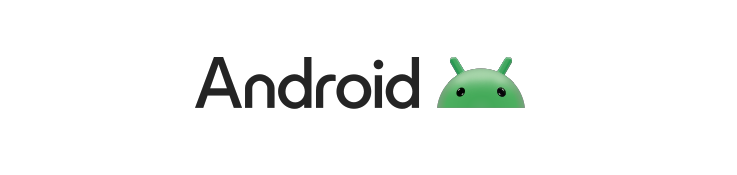
- Open the Settings app and select System or About device.
- Select System Update depending on the model of your device, this could also be called Software Update.
- Select Download and Install, Check for system updates, or Check for software updates.
- Once the download is finished, follow the instructions on your device to install the update.
If your device does not have enough free space, your device will not install the update.
You can turn on Automatic Updates by tapping the switch to enable Auto download over Wi-Fi. Your device will then update automatically when it is connected to Wi-Fi.
For more information on updating your Samsung Galaxy device, click here.
For more information on updating your Android device, click here.
For more information on updating your Samsung Galaxy device, click here.
For more information on updating your Android device, click here.
End of article